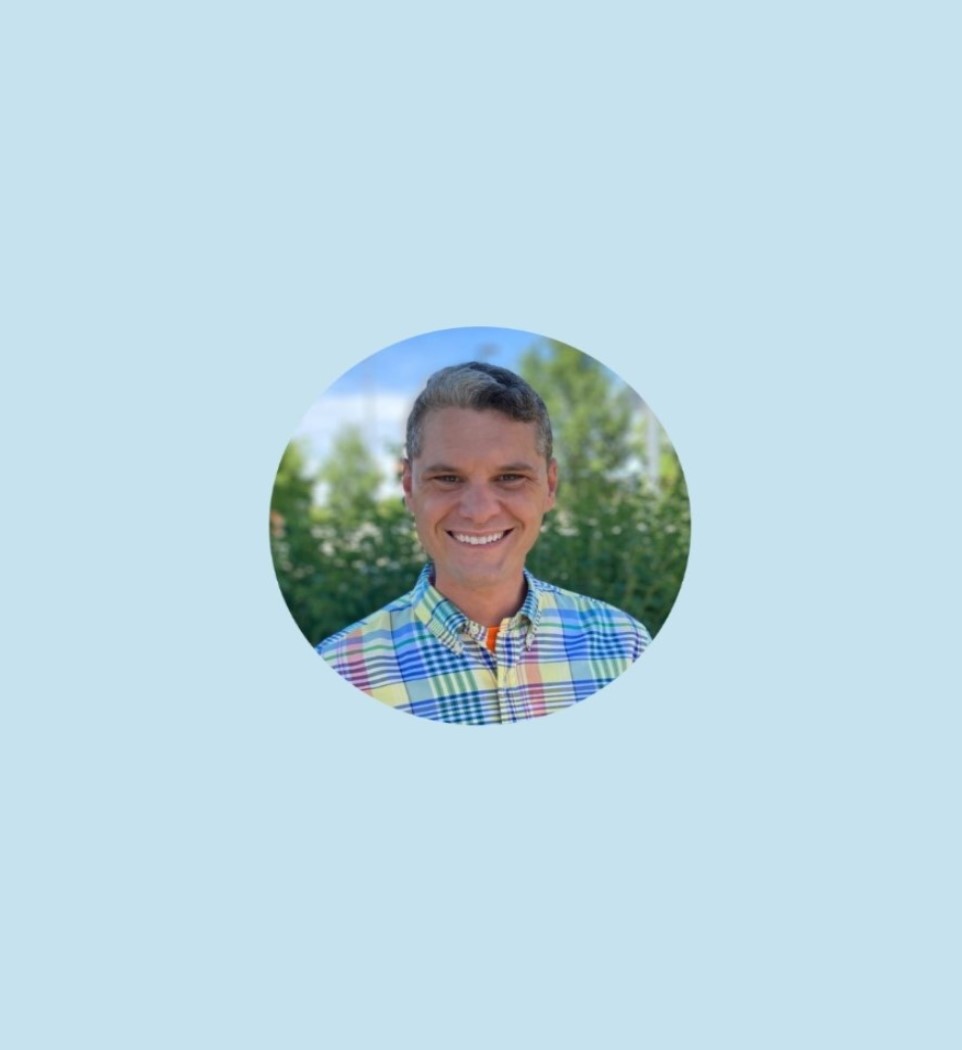SQL Server Management Studio Tips & Tricks to Become a Data Analyst Superhero
Structured Query Language (SQL) is the standard language used to communicate with databases and is an essential tool for anyone working with data. While raw data can be relatively unorganized and without clear insights, SQL helps to extract and analyze it.
While SQL can be rather complex on its own, tools such as SQL Server Management Studio help data professionals to connect to SQL Server to complete many key tasks. From deploying and monitoring components to backing up and restoring databases, SSMS is an incredibly powerful and useful tool.
In this article, we will discuss exactly what SQL Server Management Studio is, as well as its benefits and uses. Keep reading to learn all about the best practices for SQL Server Management Studio!
What is SQL Server Management Studio (SSMS)?
SQL Server Management Studio – often abbreviated as SSMS – is a software system used for relational database management. Developed by Microsoft, SSMS is employed for the configuration and management of any SQL infrastructure.
According to Microsoft, SSMS is an “integrated environment” that offers all the necessary tools for configuration, monitoring, and administration of SQL instances. In simple terms, an integrated environment allows for developers to access all the necessary tools and features from one, central location within the software.
Additionally, SSMS helps to:
- Deploy, monitor, and upgrade data-tier components
- Build queries and scripts
- Design and manage databases
- Add and modify database objects (tables, indexes, stored procedures, etc.)
- Query databases
- Import and export data
- Backup and restore databases
- Improve response time
Additionally, SSMS can be used by a wide variety of database professionals including SQL developers, SQL and network administrators, data analysts, DevOps engineers, and more.
What are the Benefits of Using SSMS?
There are many key advantages to SSMS, including:
- Simple Installation: SSMS is very easy to install and offers an incredibly user-friendly installation interface. It is available for download on the Microsoft website and can be installed in a wide variety of languages including U.S. English, Chinese, French, German, Italian, Japanese, Korean, Portuguese, Russian, and Spanish.
- Zero Upfront Costs: SSMS is completely free to download and install, eliminating the need for any costly upfront investments. Additionally, you can also download a free version of the SQL Server – called the SQL Server Express – which is designed primarily for desktop, web, and small server applications.
- Multiple SQL Server Editions: Along with offering the SQL Server Express, there are also many different SQL Server editions that are compatible for use with SSMS. These include Enterprise, Standard, and Developer, each with varying prices according to their features.
- Highly Secure: When SSMS is used in partnership with encryption and proper configuration, the software system is highly secure and can protect passwords and other sensitive data. Microsoft offers a full walk-through on how to enable encrypted connections.
- Data Restoration: One of the most powerful features and benefits of SSMS is its ability to restore and recover data. Users can even recover entire databases that have been lost or damaged by using the advanced recovery tools offered by SSMS.
How Can I Use SSMS?
SQL Server Management Studio can be used to connect to databases that are onsite, remote, and cloud-based. Along with the basic tasks and tools SSMS offers to users, the software can also be used to:
- Monitoring all server activities through detailed logs
- Replicating data and reusing copied items through memory storage
- Generating performance and troubleshooting reports
- Recovering unsaved SQL queries using the SSMS auto-recovery feature
- Customizing environments for your exact productivity needs
Although SSMS is very user-friendly, you will generally need the following prerequisites to use the program effectively:
- Up to Date Installation: To get the most out of SSMS, you must ensure you have the latest version installed on your device. As of February 24th, 2022, the latest release and general availability version is SSMS 18.11. To update SSMS to the latest version, you simply need to install the new release and it will update your old version for you.
- Basic SQL Knowledge: While SSMS is designed to be relatively intuitive and easy to use, having basic SQL knowledge is essential. The best place to start if you are a total beginner is to research the basics of relational databases and the tools needed to manage them.
- SQL Server Edition Updates: Along with having the latest version of SSMS, you will also need the latest edition of the SQL Server itself.
Best Practices for Using SSMS
SSMS has both basic and advanced features, making it a powerful piece of software with many different capabilities and uses.
Here are 7 best practices to make the most out of SSMS:
1. Utilize Performance Monitoring Tools
Monitoring your database is crucial for identifying any performance or application issues. By staying on top of these issues, you can ensure your database functions properly and remains in good technical health.
Performance monitoring tools can help with a variety of tasks including tracking storage availability and monitoring resource consumption.
Examples of powerful SQL performance monitoring tools include:
- SolarWinds Database Performance Analyzer: This monitoring system analyzes a database’s services and transactions. It can supervise a variety of databases including SQL Server, MySQL, Oracle, and DB2. Test out this tool with a 14-day free trial.
- SentryOne SQL Sentry: This monitoring tool supervises both onsite and cloud-based databases and allows you to monitor your entire data estate. Along with detailed performance metrics, this tool also helps to fix high-impact SQL queries. Try it for free for 14 days.
- SQL Power Tools: With this monitoring system, you can supervise transaction performance with the Zero Impact SQL Capture Agent Product that enables the capture of 100 percent of the SQL activity. Try out the 3-week product evaluation.
As these tools can vary in purpose and price, it is important to first outline your budget and needs before making any purchases.
2. Differentiate Environments with Custom Colors
To keep your environments manageable, it is important to use custom colors and fonts to differentiate each environment. To do this, you will need to go to Tools > Options > Environment > Fonts and Colors.
By doing this, the colors selected for each environment will be displayed in the same color within the SSMS status bar. This gives you a helpful visual indication of which environment you are working in and helps to keep your database well-organized.
3. Set Up Windows Firewall
Whenever you are using the SQL Server, it is critically important to prioritize the security of your databases.
To do so, you will need to set up the Windows Firewall within the SSMS environment. For a user to access an SQL Server instance through a firewall system, they will need to configure the firewall on the device where the server is located.
This handy Microsoft guide takes you through the steps of configuring a firewall in a SQL Server.
4. Memorize SSMS Keyboard Shortcuts
As mentioned, SSMS is highly user-friendly. As part of its intuitive design, it includes many useful keyboard shortcuts that allow you to boost your productivity and efficiency.
Here are the key SSMS shortcuts to familiarize yourself with and memorize:
- Shift + Alt + Enter: Enter fullscreen
- Ctrl + K, Ctrl + K: Toggle bookmark
- Ctrl + K, Ctrl + N: Go to next bookmark
- Ctrl + U: Change selected database
- Ctrl + L: Display estimated query execution plan
- Ctrl + R: Toggle results panel
- Ctrl + Space: Activate autocomplete
- Ctrl + K, Ctrl + X: Insert code snippets
- Ctrl + Shift + V: Cycle through clipboard ring
5. Schedule Transaction Log Backups
To ensure your data is protected long-term, it is highly important to schedule regular backups of your transaction logs. This helps to restore data in the event of data loss, as well as replace old and outdated log entries.
To schedule a transaction log back up, you will need to right-click on the database name then select Tasks > Backup. In the resulting window, select “Transaction Log” as the backup type and then select your desired destination as well. Once this is complete, click “OK” to create the backup.
6. Reuse Copied Items
Copy and paste (Ctrl + C and Ctrl + V) are essential for developers to quickly copy items within a database – yet, these shortcuts only allow you to paste the most recently copied item.
Luckily, SSMS has a feature called the cycle clipboard ring that allows you to reuse copied items that have occurred with the most recent 20 minutes of activity. Using the shortcut Ctrl + Shift + V, you can revisit your copied entries and select the ones you need.
7. Customize the Editor Tab & Status Bar
The editor tab and status bar in SSMS are extremely useful features that show users all the important server and database information. What makes these features even more useful is that you can edit and customize exactly what shows up in them.
To do so, simply go to Tools > Options > Text Editor > Editor Tab and Status Bar. From here, you can also change where the status bar is located according to your preferences.
Final Thoughts: How Can I Learn More About SSMS?
While this article covers a lot of the basics of SSMS, the software is incredibly in-depth and contains a wide variety of tools to learn about.
To learn more about SSMS, check out the following resources:
- Microsoft’s What is SQL Server Management Studio (SSMS) guide
- Microsoft’s Tips and Tricks for Using SQL Server Management Studio
- Towards Data Science’s Step-by-Step SSMS Setup Guide